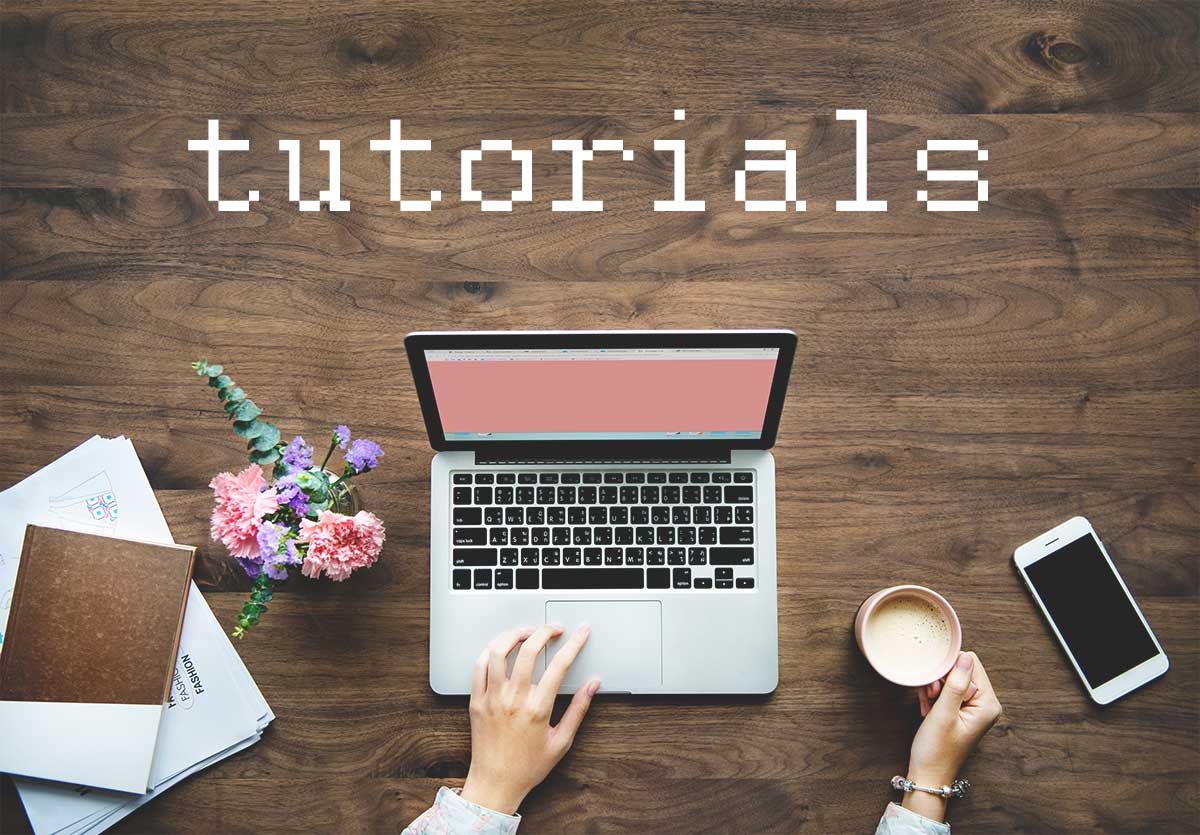Today, I will show you how to use Google DNS rather than the default value assigned you. There might be many reasons why you would choose to use another provider DNS rather than the default values from your ISP. Some of the reasons are better speeds, improved security and most important of all to bypass internet censorship filters. A good recent example is how Medium.com, a popular blogging platform, been blocked by the Malaysian Government.
This will only works with people who owns Windows machine. It should be working the same for those with version 7, 8 or 10.
Switching to Google DNS
Step 1:
Find this icon on your lower right screen where the computer notifications are located.

Step 2:
Right click on the icon then select Open Network and Sharing Center from the context menu.

Step 3:
Once the screen pops open, click on Change adapter settings hyperlink.

Step 4:
By right, you should have at least one network adapter here. Now, right click on the network adapter you want to change the DNS then click on Properties.

Step 5:
Scroll down until you see IPv4, select it. Then, click on the Properties button.

Step 6:
Check the box on Use the following DNS server addresses. Then, insert the 2 Google DNS values as shown below.
Preferred: 8.8.8.8
Alternate: 8.8.4.4

If you are using IPv6, go back to step 5 and select IPv6 to continue.
Preferred: 2001:4860:4860::8888
Alternate: 2001:4860:4860::8844
After saving the changes. You should be able to test it immediately in your browser without any restart of browser or computer.
Note: If you are having issue changing the values or accessing the control panel then you might not have admin rights to do the changes.
Conclusion
Hopefully this short guide have helped you successfully change your computer DNS and let you to start browsing the webs without pesky ISP blocking your website viewing pleasure.